How to start using your OneCard credit card
By OneCard | October 19, 2023
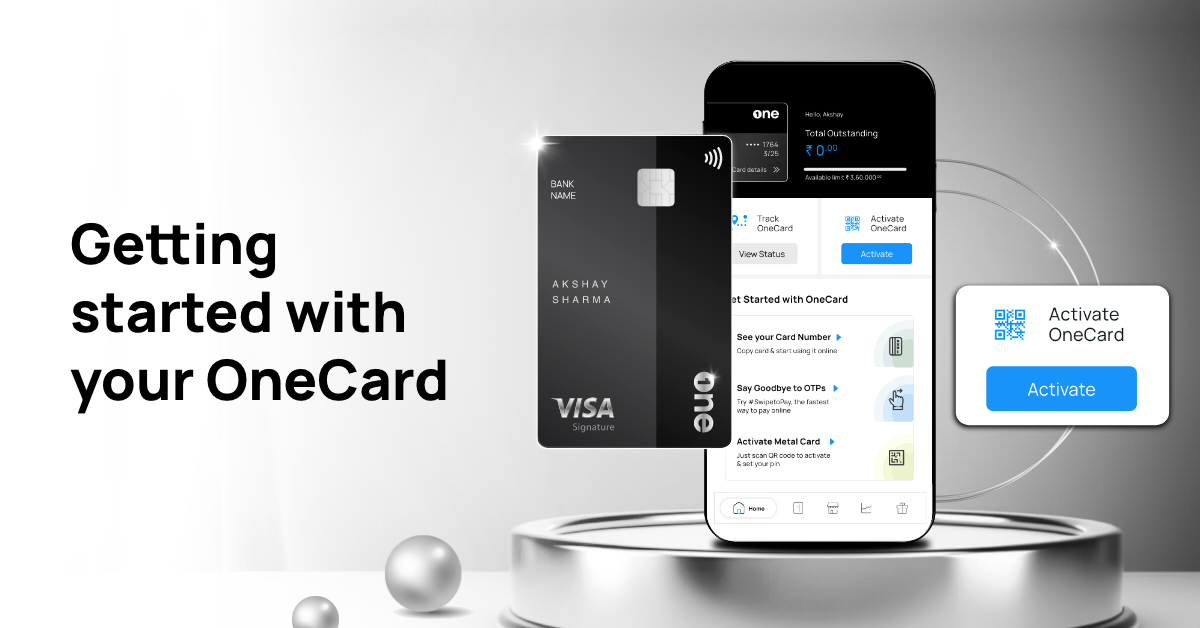
While completing your OneCard application process, if you complete video KYC, you can start using your virtual OneCard credit card even before you receive the physical OneCard credit card. However, in case you didn’t have to do video KYC, you will have to wait to receive your physical card before you can start using the card*.
This blog will help you get started on how to activate your physical OneCard credit card, and exploring some of the awesome features that await you!
How to activate your physical OneCard credit card
- Open the kit in which you received the card and place the QR code in front of you
- Open the OneCard app and on the Home Screen, click on “Activate”
- Click on ‘scan QR code’
- Grant permission to access your camera
- Scan the QR code and your card is almost ready to use
- Set your app pin
Here’s a quick video to see a demonstration of how it works in the app:
If you have completed CKYC
If you have completed VKYC
Getting started with OneCard credit card
Now that you have activated your OneCard credit card, go ahead and explore the numerous features available at your fingertips! While we are sure you will go ahead and explore them all, here are the top 3 things you can start with:
1. Review card controls
Before making a purchase, head on to the MyControls section to check if all the necessary transactions are enabled. You should also check if the per transaction limit is sufficient, especially if you are planning to buy something expensive, like an electronic gadget.
2. Explore offers on popular brands
There is no need to hunt through your mailbox or WhatsApp. Simply head on to the Offers section in the app for the best deals on top categories, including shopping, health and wellness, lifestyle, food and dining, electronics, and travel. Once you start using your card more often, you will also get a curated list of offers based on your spending pattern. Get quick access to exclusive ongoing offers under OneCard exclusives.
Want to check out offers in offline stores near you? Click on ‘Offers around you’ to find information about stores that have offers. Apply filters to find offers in specific categories or change the maximum distance of the store from you.
3. Explore giftcards to save more on your purchases
Let’s say you are planning to order some food from Zomato. Rather than paying the full amount, you can buy a giftcard from OneStore that will give you 5% valueback, redeem the giftcard on the app, and then make the payment.
Once you start using your card more often, you will also see specially curated giftcard offers for you.
If at any point you need any help navigating or understanding the app features, click on the ‘?’ icon at the top right corner of your app screen. Search for the query you are looking for, or click on ‘Chat with us’ at the bottom of the screen to get connected with one of our experts.
*This is in compliance with the latest RBI guidelines on KYC process.
**Disclaimer: The information provided in this webpage does not, and is not intended to, constitute any kind of advice; instead, all the information available here is for general informational purposes only. FPL Technologies Private Limited and the author shall not be responsible for any direct/indirect/damages/loss incurred by the reader for making any decision based on the contents and information. Please consult your advisor before making any decision.
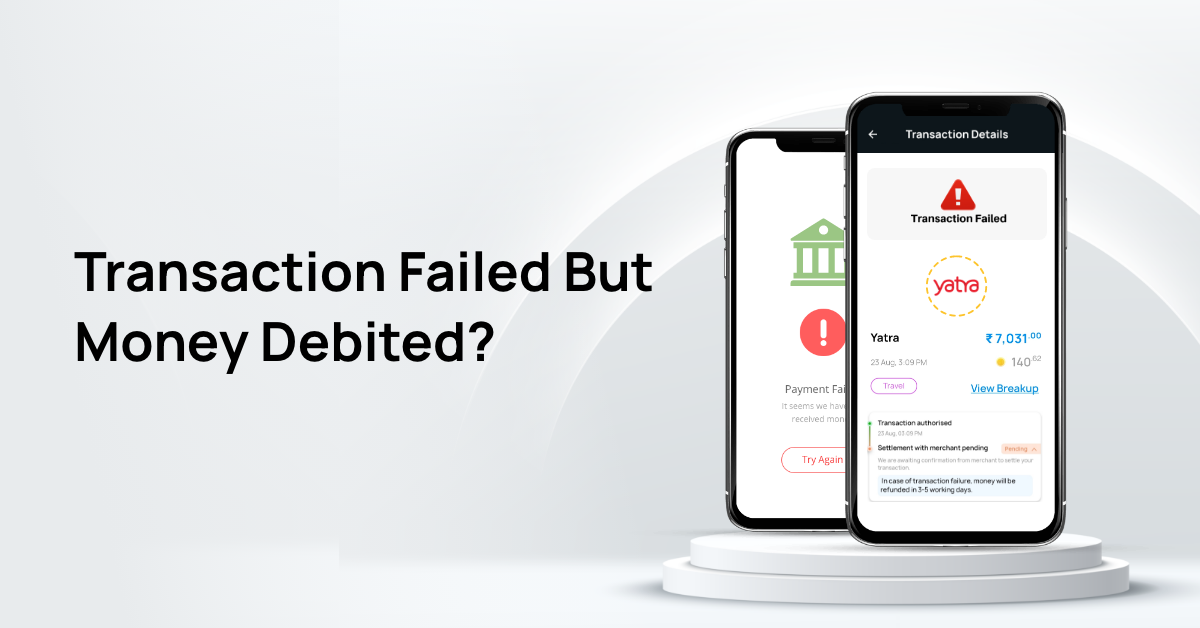
Credit Card Transaction Failed: Money Debited? Here's What To Do
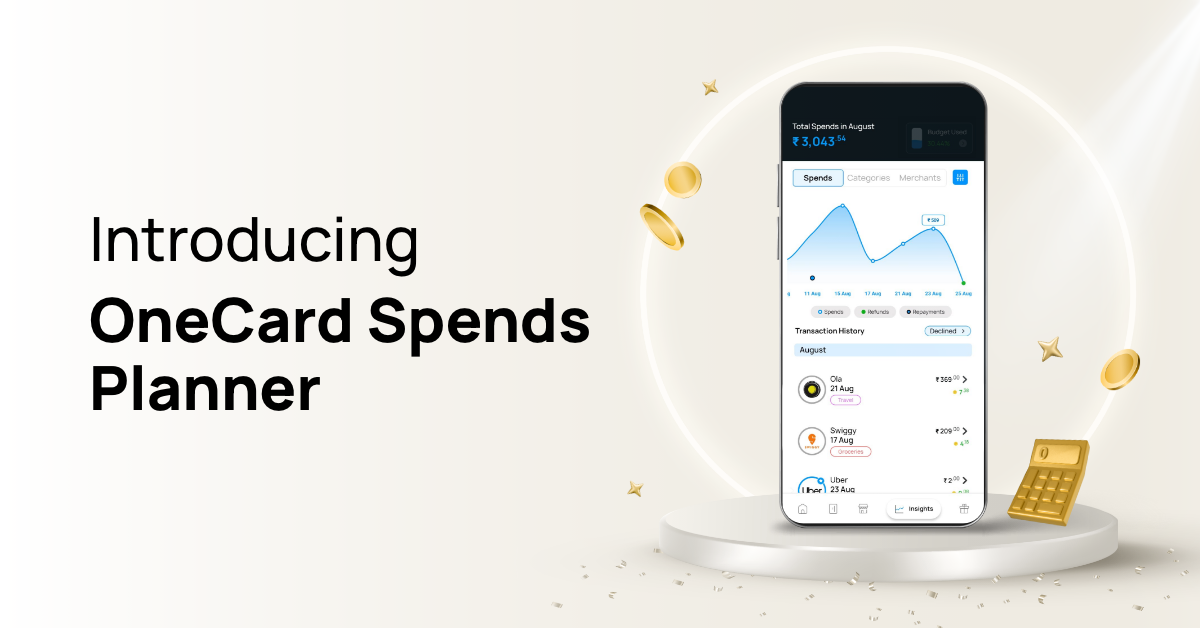
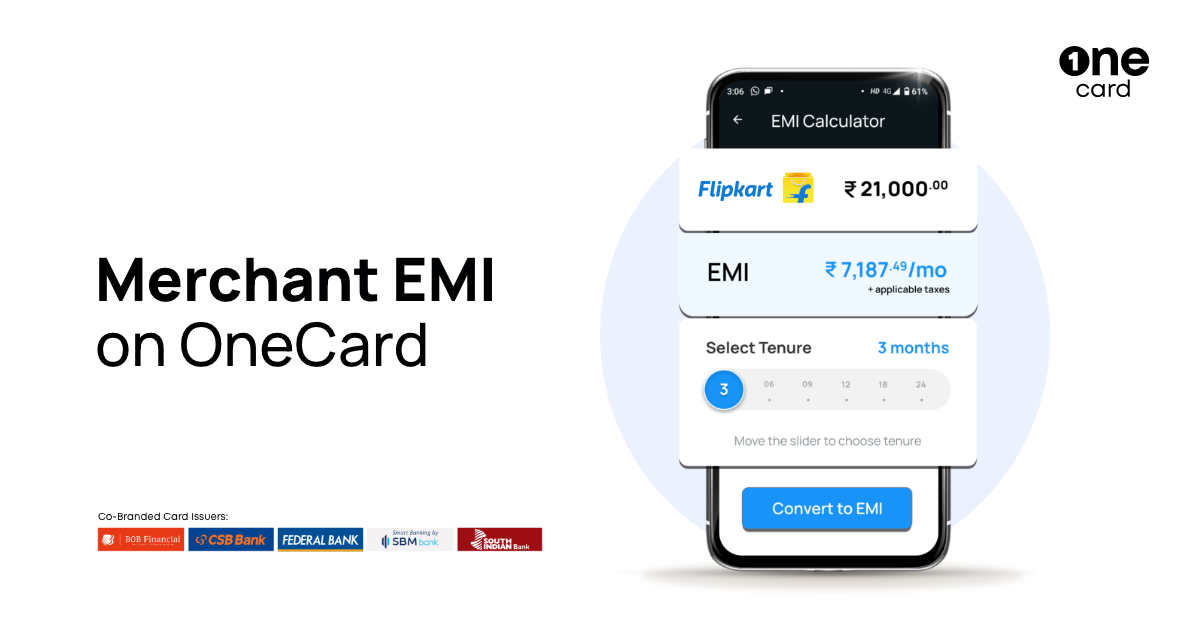
Sharing is caring 😉